iScen is a tool specifically intended for training, education, and crisis simulation in the security and education sectors. This tool lets you quickly create or prototype interactive scenarios and then use them in multiplayer network simulation sessions. The editor has an easy-to-use interface that lets you quickly and efficiently put together any type of scenario. You can incorporate 2D and 3D multimedia content, text, and Internet links.
 Creating a scenario
Creating a scenario
The iScen interface was designed to be accessible to everyone. You don’t need any understanding of programming to create and run a session. Scenarios are created using an intuitive interface, with your own images, sounds, videos, etc. If you don’t want to create your own scenarios and would rather just use them, Eversim can create scenarios based on your specifications, upon request and quote. For more information, see
this page
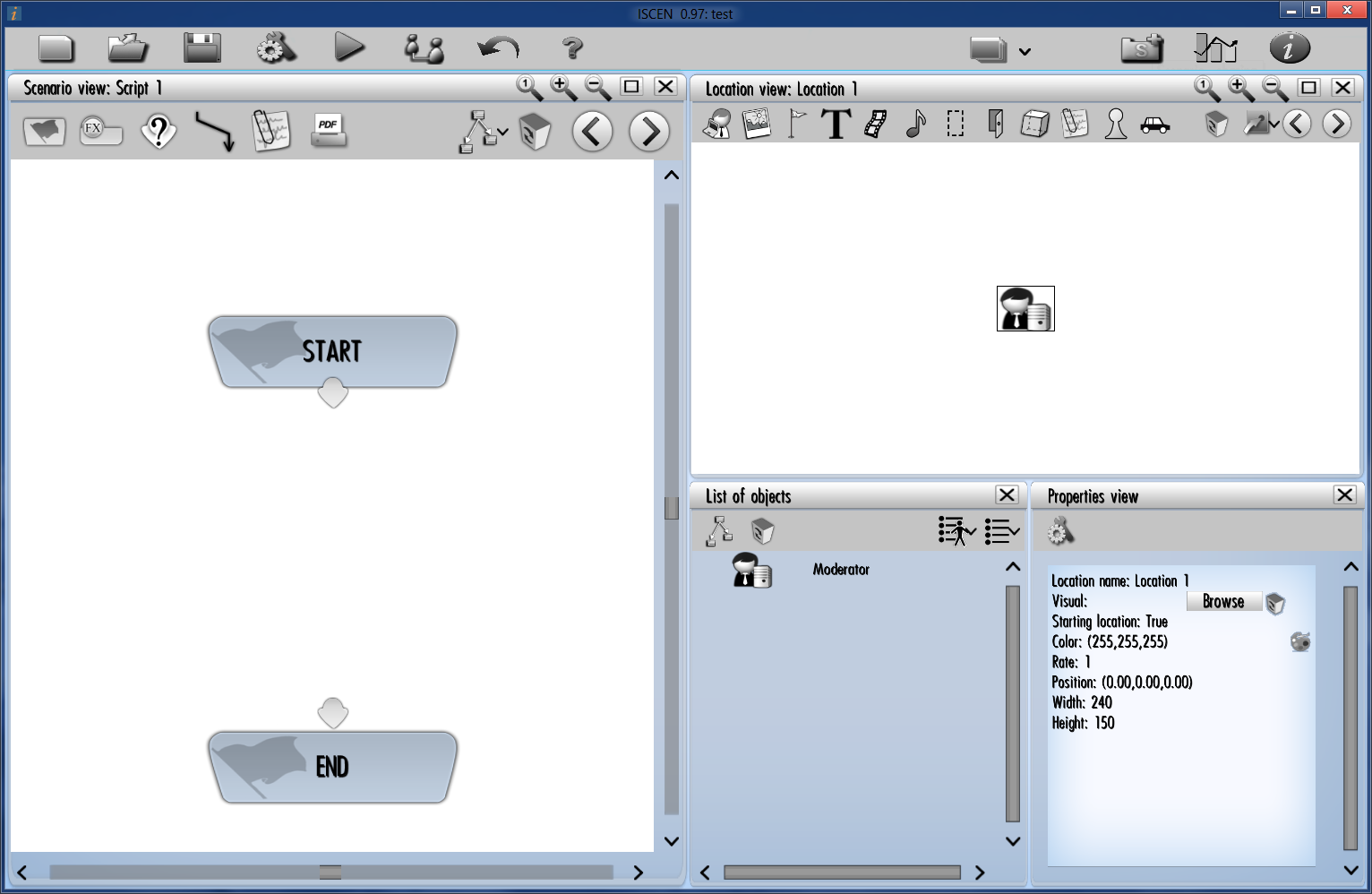
● Content creation
To create a scenario, the designer starts by defining the graphic environments. These can be photos or videos of the locations in which the action will actually take place, maps (from Google maps, for example), satellite views, or 3D scenes. These environments are the action locations. Participants will be able to move from one location to another during the session. The designer then sets the actors for the scenario: these are the different roles/characters that the participants will play during the training session. These actors can be represented by icons, photos, avatars, or 3D objects. The designer also adds all the objects involved in the scenario: images, videos, sounds, 3D objects, text, etc. Lastly, the designer determines the scenario tree (its "storyline") by adding all the steps, branches, options, and key points that characterize the action. To make it easy for you to learn how to use iScen, we have a simple ten step tutorial. However, Eversim does offer scenario creation training sessions for small groups. For more information, see
this page
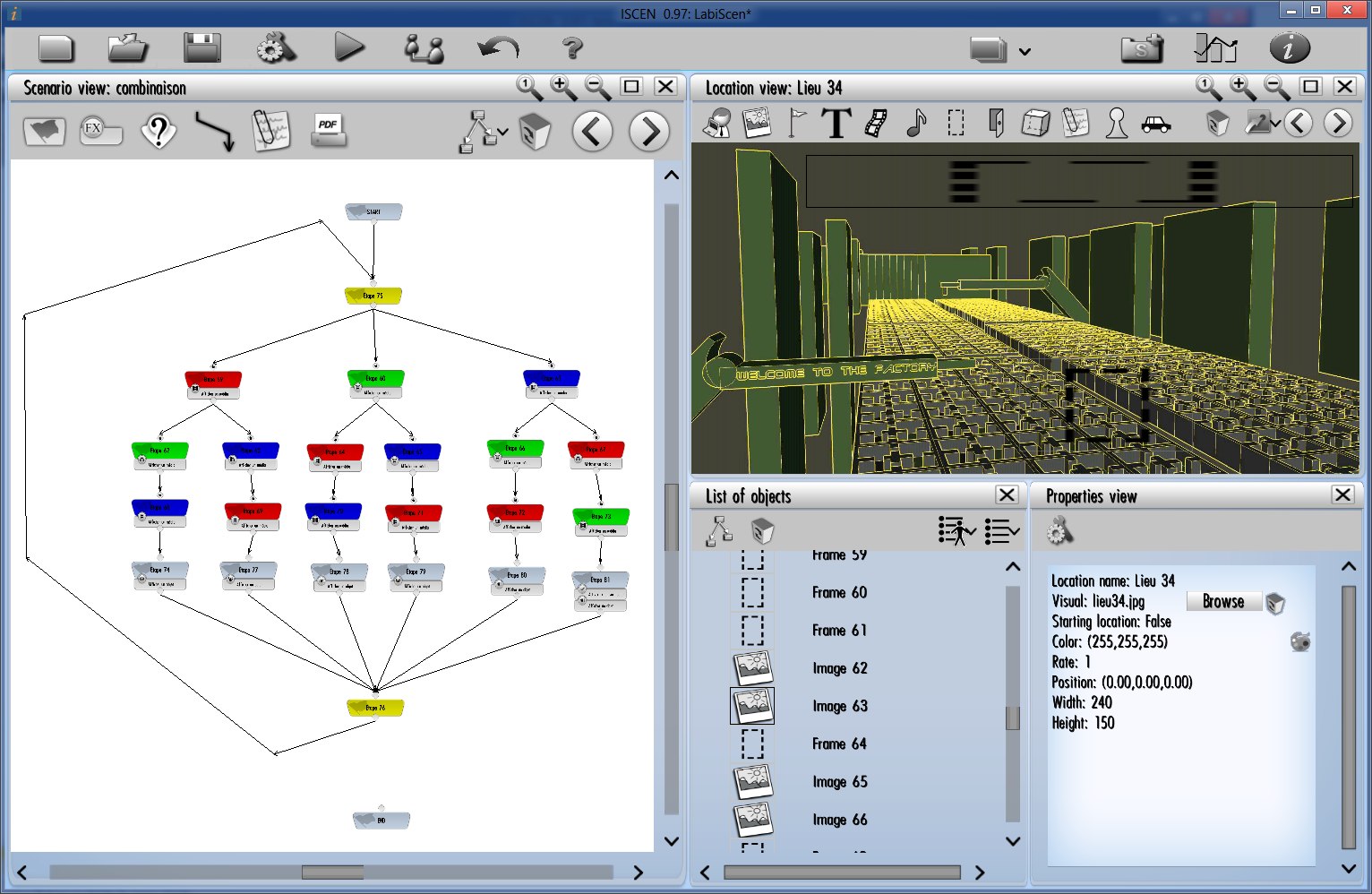
● Testing and development
During the creation phase, the designer can instantly test the scenario at any time simply by clicking “Play.” He/she can play all actors in the scenario, thereby checking the functionality of all branches and conditions. Scenarios are never set in stone; they can be reworked to edit content or add or remove steps, objects, actors, etc.
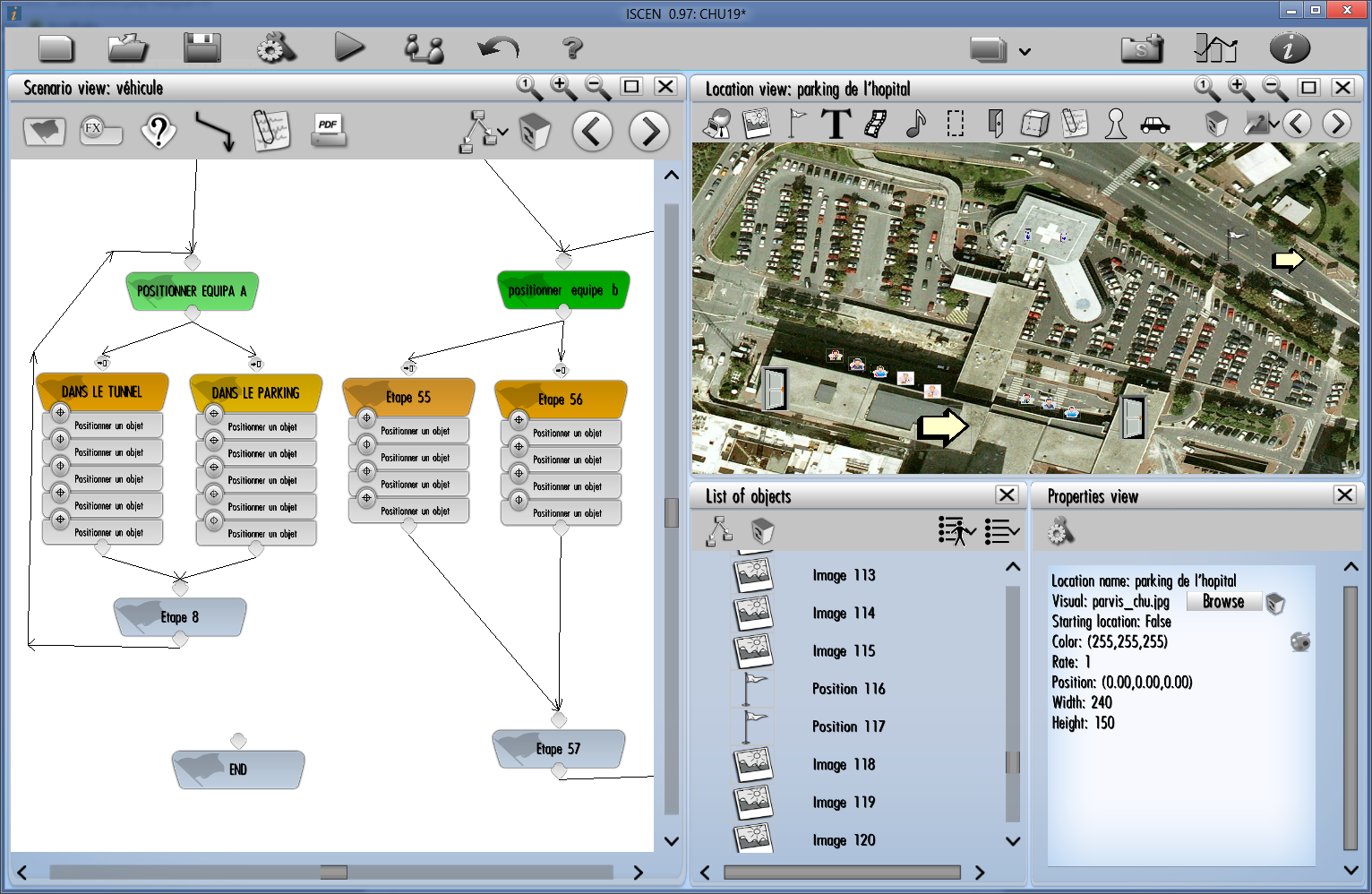
 Using a scenario during a session
Using a scenario during a session
The sessions that let you replay a scenario with all the participants take place over a network: a local network (inside the same building or room, for example) or over the Internet.
Each participant has a station on which he/she will see the actions that concern him/her.
● The different participants in a session
The different participants in a session are the moderator, the facilitators, the observers, and the learners.
- The moderator is the session administrator. He/she leads the training. He/she also decides when the game starts and ends and controls the flow (pause, fast forward, rewind, etc.). He/she has access to the scenario script and statistics.
He/she can also take control of any other actor.
- The learners: these are the users receiving the educational or training session. Each learner will play the role of one of the actors specified in the scenario.
- The facilitators are there to supervise the game. They can help the learners by taking control of the relevant actors. They can also temporarily take the place of missing participants who may be necessary to run the scenario properly.
- Observers can navigate freely through the scenario and observe the learners whose actions and decisions are also recorded and can be evaluated.
● Technical requirements
Each participant must have a computer. It is recommended that each participant be equipped with a microphone headset to receive voice communications.
● Setup on participants’ machines
It is very easy to set up a network game session. Each computer must be linked by Wi-Fi or Ethernet cable, either over a local network or an Internet connection. It’s best if the moderator’s computer (which functions as the “server”) has a comfortable network speed to ensure that sessions flow smoothly. iScen automatically manages all connections and data exchanges on the network.
● Session procedure
The moderator decides when the session begins. The steps take place according to the pre-established scenario. If a learner is stuck, a facilitator can help him/her, and even temporarily control his/her actor. Participants can communicate with each other in different ways: by voice, by messaging, or by using notes in the scenario environments. Learners can be required to perform collaborative tasks as part of the scenario or they can compete, individually or in groups, to overcome obstacles.
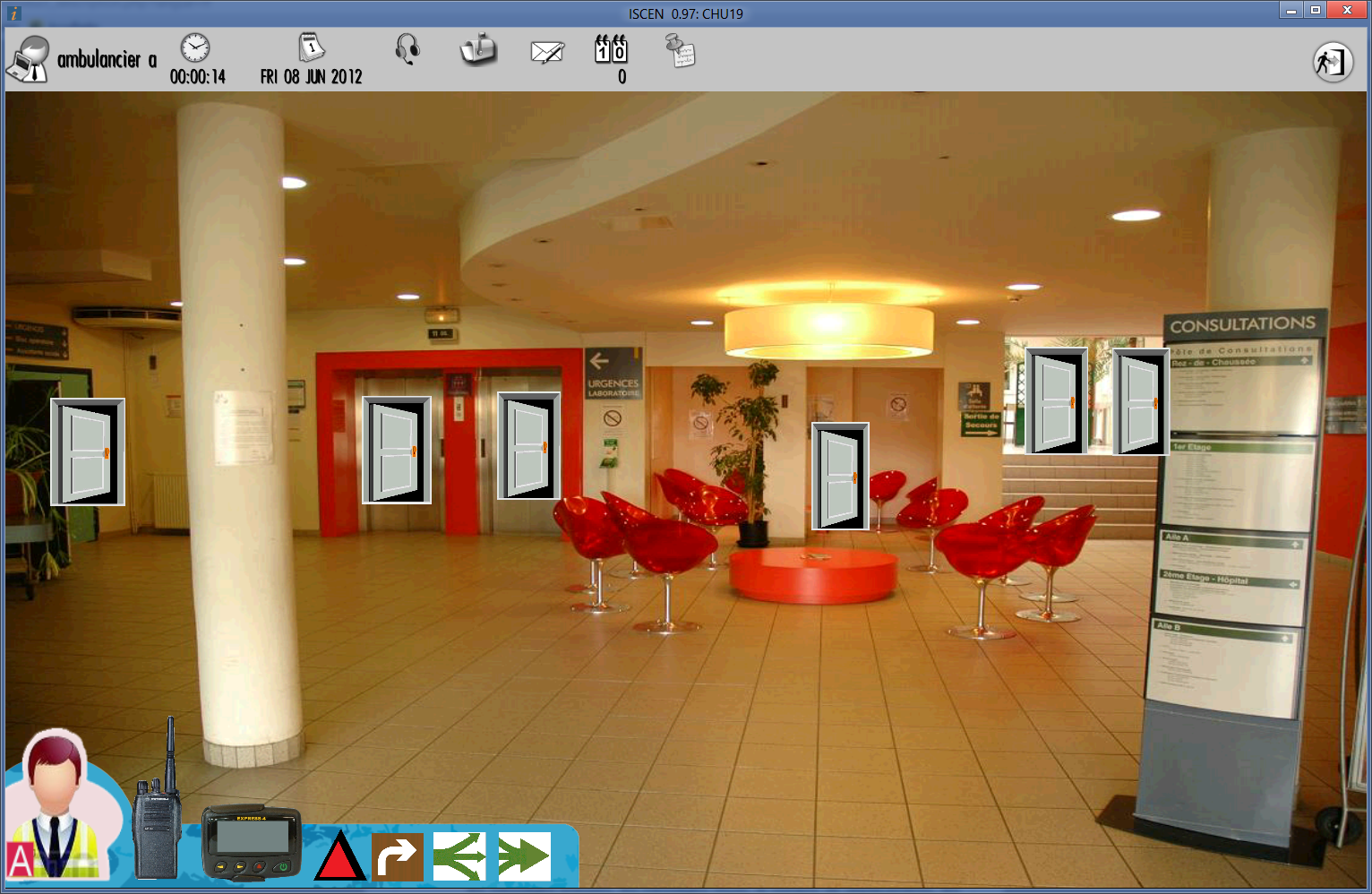
 Session analysis
Session analysis
iScen automatically saves game information, including all decisions made by learners, their choices, their movements, and their responses to the questions asked during the game. .
● History and “logs”
There are two histories: the general history and each player’s history. The general history shows the session scenario - the choices and branches chosen by players. The player history tracks all sent and received messages, the number of movements, points, the number of clicks, and the time passed.
● Statistics
The statistics deal with, for example, the percentage of correct and incorrect answers to questionnaires submitted to the actors.
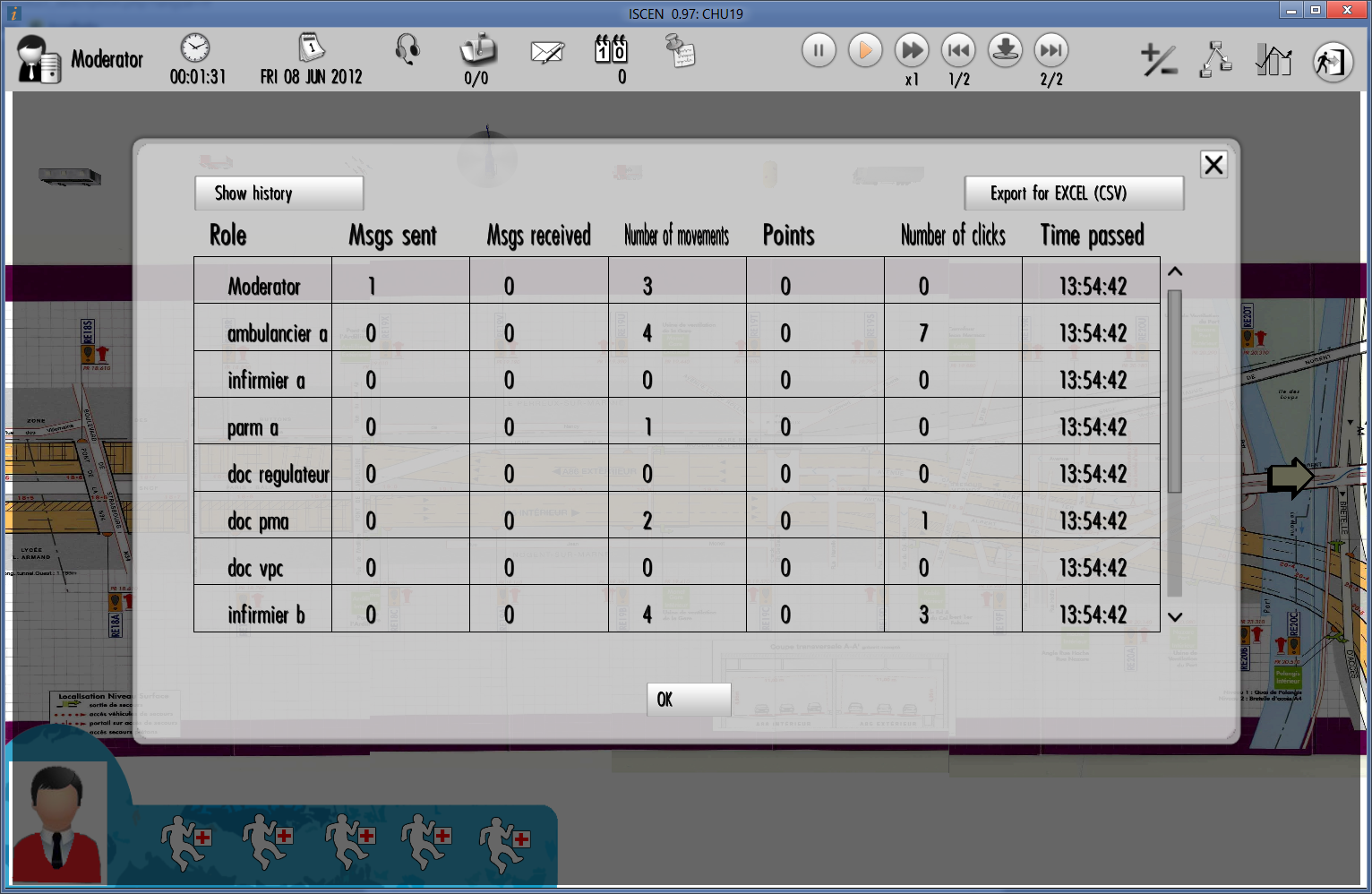
● Using data on a spreadsheet
The moderator can easily export all the game and player information to .csv format, making it possible to view or rework them in a spreadsheet. This means you can create diagrams with the data collected during the game session.




